Apple quietly introduced an update to Garageband that adds a cool new feature: iPhone ringtone creation. Anything you’ve got in Garageband, you can turn into a ringtone.
For some people, that may mean the end of getting double-charged for ringtones at iTunes. If you’re a musician, a sound designer or if you’ve got a podcast, you might want to create ringtones to promote your song or show. You could do this with your music, a show theme, sound effects or a catchphrase.
Here’s what you need:
- GarageBand 4.1.1 or later
- iTunes 7.5 or later
- iPhone with software version 1.1.2 or later
Here’s a step-by-step guide to creating ringtones with Garageband:
Step 1: Select Some Audio In Garageband

Open your Garageband file, turn on the “Cycle region” button, and then adjust your the sides of the selection to get the audio you want. You can preview the ringtone by pressing the “Play” button.
That’s it. Your selection should be under 40 seconds long.
Step 2. Send Your Ringtone To iTunes

Once the cycle area has been set, choose Share > Send Ringtone to iTunes.
Step 3. 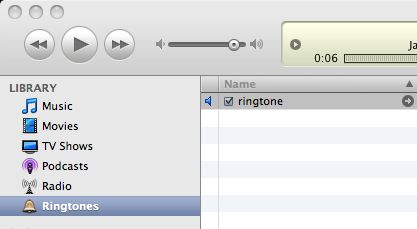
Your custom ringtone will show up in iTunes. Give it a preview, and then you can sync it to your iPhone!
Tips:
- If you want to make a ringtone out of an existing piece of audio, like an .mp3 file, create a new Garageband file and drag your audio in, and then follow the instructions above.
- You can find your ringtone on your computer from iTunes. CTRL-click on your ringtone and select Show in Finder.
- You can share your ringtones on your site for people to download. To install, they just drag the ringtone to iTunes and sync their iPhone.

Very effective 🙂
i want to put ringtones in my iphone