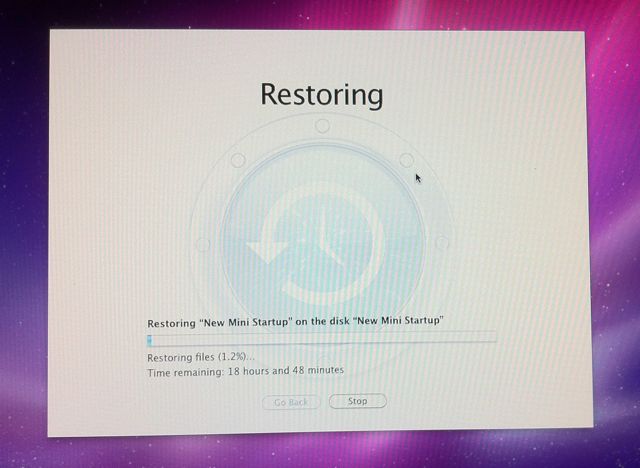
We didn’t post a lot of synth news on Wednesday of this week. But it wasn’t because there was less going on in the synth world – it was because I had a catastrophic failure of the startup drive on my primary computer.
My machine is configured to start from a 500GB external hard disk and the drive had died overnight.
Fortunately, the computer was configured to do automatic backups. So, getting the system back up and running was a matter of getting a new drive, starting from a system disk and restoring the backup. But, for a day, I didn’t know if my music library, audio projects, email history and years of digital photos would restore correctly.
I was relieved to find out, Thursday morning, that the restore had worked perfectly. But the experience was a real-world reminder to me of the importance of having a backup plan.
If you don’t have a rock-solid backup plan currently, get yourself an external hard drive and do it. Here are a few links that may help:
- Mac OS X v10.5, v10.6: How to back up and restore your files
- Windows Vista Backup Center
- Windows 7 Backup & Restore

carbon copy cloner is a great free application that runs in the background to either mirror image or archive any and all your drives. Great application saves my backups backup
I use external drives with Time Machine on both my Macs, it works perfectly to my tastes.
Back up? Whats that? I just use analog hardware. Hehe.
SuperDuper. Hands down one of the best bootable clone programs. http://www.shirt-pocket.com/SuperDuper/SuperDuperDescription.html
I’ll second the use of Carbon Copy Cloner. If you use CCC to maintain a clone of your drives you can just use them as direct replacements if a drive fails. It’s easier than Time Machine in many respects since all you have to do is swap drives.
For Windows machines Acronis is a great option. They have a Universal Restore feature with certain versions that lets you migrate a system image to completely different hardware in an emergency.
On my seven Macs I use Time Machine and Carbon Copy Cloner as a safety.
There are two kinds of people in the world:
1 – Those who have lost computer data
2 – Those who will
I became #2 in the early 90s. Since then I have never bought one hard drive… always two matched. One for the data, and the second to back it up. I have NEVER lost computer data since my first bad crash. It’s easy and affordable. Do it!
I would also suggest putting together a good structure for your data, and keep it completely independent of your applications. That way you can move to a new machine and start working in the amount of time it takes to drag+copy your data folders to a new computer (or in the event of an external drive, in the time it takes to plug it into a new computer!)
Don’t forget the importance of off-site and online, “cloud” storage. A backup drive won’t do much good if it breaks down, gets lost or stolen.
NAS with disk redundancy, Acronis for images, SyncBack SE for folder sync of my documents folders. Zero unrecoverable problems.
I have a 12TB Back up plan.
Might want to crack open the case and try the drive connected internally… Many times ive seen “dead” drives which turned out to simply have a dead enclosure… The drive itself is usually fine.
Raid 1.
If you’re on Windows (XP/Vista/7) then the best way to overcome losing everything with a single HD crash is to insert a second HD and setup a mirror. In technical terms; a Raid 1.
This will make sure that all your data is stored on 2 HD’s and will remain as such. So if one HD should suddenly fail then you have everything still on the 2nd HD. Better yet; you can even boot from that 2nd drive with ease. This makes sure that you can continue working and that your data remains safe. The only limitation is that should a HD do crash then you need a new one which is of the same or higher size.
Keep in mind though: this is no backup. If you delete a file its gone, because mirror syncing is instantaneous. But this is the best protection (IMO) from a failing HD.
You may want to consider using SuperDuper and clone your hard drive to an offline spare. Forget TimeMachine. When the primary fails, you simply boot from the spare, replace the bad one and then resynch from the online primary.
I use a combination of windows’ own wbadmin and the free Create Synchronicity:
http://www.musicblocks.de/en/blog/28-a-music-producers-back-up-guide
J.
I’m thinking of setting up a FreeNAS system with a ZFS drive pool for backups. Anyone done the same?
For critical data, you should have multiple backups in multiple geo locations.
I have a unlimited online Backup service by the former Dutch National Telecom company (now commercial).
It’s a weekend of uploading gig after gig, but once you get in to the daily upload backingup new files, it’s such a safe feeling.
If my house burns down, water damage, etc everything will be backupped online.
Time Machine, bitches (if you have a Mac, that is). Just set it and forget it! It backs up to my 1TB hard drive every hour or so and has never failed me.
One drive for the OS, and one or more for data. With the porn/anonymous/government virus of today, it’s best not to keep any important data on your main drive. That way it’s always just an easy wipe. Faster then backup retrieval, especially one that will include the very same infection.
old 3.5 sata’s, everyone knows somone with a old pc somewhere, 20$ gets you another backup.
just pop the drive into a external case (rosewill makes a nice powered case for 9.99 on newegg), backup, remove that drive, do it again, rinse, repeat. its very comforting having multiple 3.5’s that cannot even be powered on in multiple locations, and for my stash of ~15, i only bought two for $20 a pop – people really dont value what they think is unusable.
obviously, you have to ‘rotate the stock’ a bit to keep the backups current, but i recently was very happy to find a drive that i haden’t wiped in almost year, as i was able to cleanly go back to almost a fresh install – but with basic software of choice (browser, txt editors, audio editors), and not have to regain an ancient work bin and library. i now keep two such drives, with no daws or any large apps.
also on the topic: large backup drives give a false sense of security, as (obviously) it can still fail, and then you lose (all 20gb) of everything, not just what you didnt get a chance to back up before failure.