
Novation recently introduced the Launch Control XL – a new MIDI controller that they call ‘the ultimate controller for Ableton Live’.
Novation now offers a wide variety of controller options for Live:

It’s great to have so many options – but where does the new Launch Control XL fit in?
N ovation released the original Launch Control, right, last year. It’s a smaller MIDI controller, designed as a companion for the Launchpad S.
ovation released the original Launch Control, right, last year. It’s a smaller MIDI controller, designed as a companion for the Launchpad S.
The Launchpad S is primarily an 8×8 grid controller. The original Launch Control is designed to be an add-on that brings 16 knobs and 8 pads to your system.
The new Launch Control XL is still designed to be a companion to the Launchpad S, but the XL version takes everything about the original up a notch.
How does this fit into your Live workflows? Let’s take a look…

It’s obvious that Novation put a lot of thought into the Launch Control XL, because it complements the 8×8 Launchpad S on many levels. It has the same general look and feel as the Launchpad S, so it feels like each was conceived as part of a larger system.
But, while they are visually similar, Novation uses different shapes, sizes and positions for each type of control, helping to delineate their functions. Finally, the choice of controls on the Launch Control XL nicely fills in the gaps on the Launchpad S.
Here are the key differences between the original Launch Control and the Launch Control XL:
- Instead of two rows of knob control, the XL offers three rows.
- Instead of one row of 8 pad controllers, the Launch Control XL doubles that.
- The Launch Control XL adds 8 faders.
Novation official demo videos, offer a good intro and also help position the Launch Control XL within their line of controllers:
Their second video, below, explains the setup:
Launch Control XL Key Features:
- 24 knobs with multi-colored indicators
- 16 multi-colour buttons for immediate track focus and key mixer controls
- 8 faders
- Plug straight into Mac, PC or iPad and play
- Create custom control layouts, by freely assigning any control to any function in Ableton
- USB bus powered
- Control MIDI-compatible iOS software via Camera Connection Kit
- Includes Ableton Live Lite software and Loopmasters sample collection

Getting Started with the Launch Control XL:
The key thing to understand about the Launch Control XL is its primary purpose – as a companion to the Launchpad S for controlling Ableton Live. If you use it for that purpose, you will probably be able to just pull the XL out of its box, plug it in and start playing.
And the LaunchPad S + Launch Control XL combination can be a very comprehensive solution. The LaunchPad S covers clip-launching and transport functions. The Launch Control XL gives you immediate control over levels, with its eight faders, and devices, with its 24 knobs.
If you want to use it in other ways, you can because the XL is a Class-Compliant MIDI controller. You may need to do some additional configuration, though.
The XL’s build quality seems very comparable to the Launchpad and Novation’s other controllers. The pots feel solid and turn with just a little resistance. The faders have a bit of left-right wiggle to them, but still provide good ‘feel’. And the buttons – while they are smaller than the Launchpad S, have the same feel.
 The only aspect of the XL that seemed less than ideal to us was the USB connector.
The only aspect of the XL that seemed less than ideal to us was the USB connector.
The connector on the XL side of the USB cable is a little longer than the socket is deep, so the cable doesn’t sit flush against the controller’s body. As a result, there’s more wiggle than there would ideally be on the USB connection.
If you are using the XL with a Mac or Windows compute and Live, the XL is a plug and play solution. Just connect to the computer via a USB jack, launch Live and you can get started.
If you want to use the XL with iOS, you need to switch the XL to low-power mode first. This is covered in the XL’s Getting Started Guide, which you can download from Novation’s site. You’ll also need a Camera Connection Kit adapter, since the XL’s USB connector is a standard USB male connector.
Templates
Templates control how the controls on the XL map to to MIDI commands. 16 template slots are available:
- 8 factory templates are available. These output a fixed set of MIDI CCs (pots, LED colors and mode buttons) and Notes (Pads).
- 8 user templates are available. These output MIDI CCs (pots and mode buttons) and Notes (Pads),
To switch template, you press and hold either the User or Factory template button. The bottom row of pads will light up, with the selected template brightly lit. Press pads 1-8 to switch templates.
If you want to create a custom template, a software editor is provided that allows you to do it:
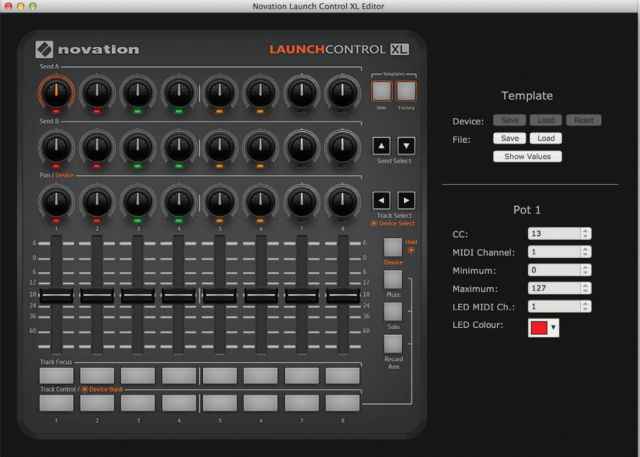
For example – in the above screen shot, Pot 1 is highlighted. On the right side of the app, the current settings are displayed and you can customize the MIDI values that will be sent by each control.
If you want to dig further into programming the XL, a Programmer’s Reference (on the Novation download page) is provided. It documents computer-to-device and device-to-computer messages that allow you to do things like control the color and state of each LED and more.
If you want to go further and create an ultimate multi-device Ableton Live uber-controller, you may want to check out the software solutions from Isotonik. They have created several inexpensive apps that expand the usefulness of the XL:
- LaunchControl XL Step Sequencer is a step sequencer that can be used to create drum patterns and melodic lines.
- LaunchControl XXL brings enhanced control options.
- LaunchSync PRO adds four banks of MIDI mappable controls, that dynamically follow the Red Box of the Master Controller.
See also Peter Kirn’s take on the Isotonik apps at CDM.
Novation Launch Control Summary:
Novation Launch Control XL is an inexpensive way to bring a new level of hands-on control to Ableton Live. Combined with the LaunchPad S, the XL lets you create a powerful, customized Live uber-controller.
Pros:
- Tight integration with Ableton Live
- Solid construction
- Plug and play on iOS, Mac & Windows
- Control mix & device settings
- MIDI controls can be customized however you like with included editor
Cons:
- USB connector on the body of the XL not a tight fit
- The XL is designed to complement the LaunchPad S, so it’s not an ideal solution as a primary controller.
The Novation Launch Control XL is available now with a street price of about $200. It’s available via Amazon, Zzounds and other online retailers. You can find more information on the XL at the Novation site.
Have you used the Launch Control XL? If so, leave a comment and let us know what you think of it!

I have a few complaints and an annoying behavior.
1) Wish I could copy a factory template directly over to a user template. I like to factory #1 setup except I’ll never use panning; I want to use the knobs for a third fx send. So I just use Live’s Midi Mapping to change this. Wish I didn’t have to define it every set, though, and make it default to this.
2) Same applies for the first row of buttons. I use them for custom assignments. Wish I could make them default to my setup (Stylus RMX part toggles). I use the bottom row for “Record Arm”. Of course I want these modifications with the LEDs working, and as it sits that won’t work without programming or having to custom define them in the editor. It’s a lot of busy work just to make two modifications to a factory setting.
3) Lastly, an annoying behavior: If you save your Live file while working on it, the XL reverts the focus of the buttons back to “Device” (the first button) instead of leaving it where it’s selected (in my case, “Record Arm”). Rather disruptive to workflow, and leads to accidents.
Besides my TL;DR complaints above, I like it a lot.
Almost as much as my UC33e.
I wonder if there’s a way to use this standalone with the launchpad app on the iPad instead of a physical launchpad
Yes, it’s MIDI compliant so you can use it with any other MIDI app, Mac, Windows, or PC.
i have this controller for a few weeks now and i love it!!!
and of course first i delete the whole factory setups and put it on user mode!!!
This looks very interesting to me, but I do not currently have a LaunchPad S and this doesn’t look like it has the controls for navigating a live set that the Launchpad S has.
Is anybody using this as their sole Live controller?
they should make a mini one to compliment the launchpad mini too – not just the S
I key difference between the 1st Control and the XL missed above is the LED layout, which means you can visually see the mappings, to stop getting lost on different mapping settings.
looks like the usb port on the XL is on the left side, and on the S on the right side, weird engineering, would have been nice if such two complementary pieces of hardware could be placed next to each other without a gap
Um, no. The design makes sense. If the cables were both on the same (right) side, you would have to flip one of the controllers upside down to have them sit together without a gap, and then would have one cable from the top corner and one from the bottom. The whole intent of the USB positioning is to allow them to sit together without a gap. The only downfall being the launchpad must be on the right side, and the XL on the left….no gap. They are not designed to sit together in any other orientation unless you want to stack vertically. I have them sitting side by side at home right now and they look good together, with the right angle USB cables coming out of both top outside corners. I assure you there is no flaw in the engineering of the USB placement, it was actually well thought out and allows both controllers to live next to each other with the least amount of footprint. There is no gap unless you create one.
Thanks for finally talking about > Novation Launch Control XL Review
? Synthtopia < Liked it!